To update your profile, click here while logged in.
If you haven’t yet updated anything in your profile, you’ll see a generic avatar for your profile picture, your job title and contact details, and the rest of your profile will be blank.
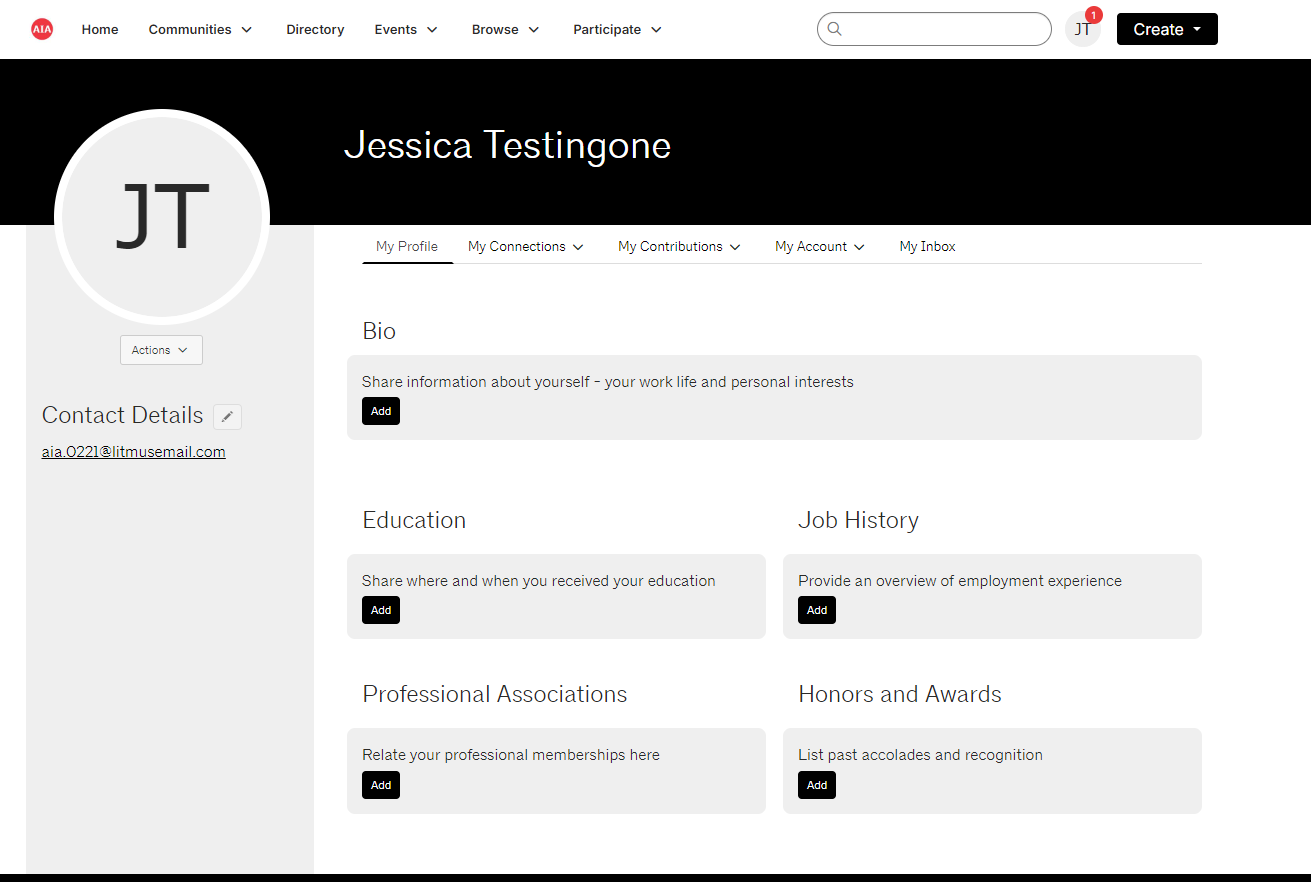
If anyone else is viewing your profile, they will see the following view.
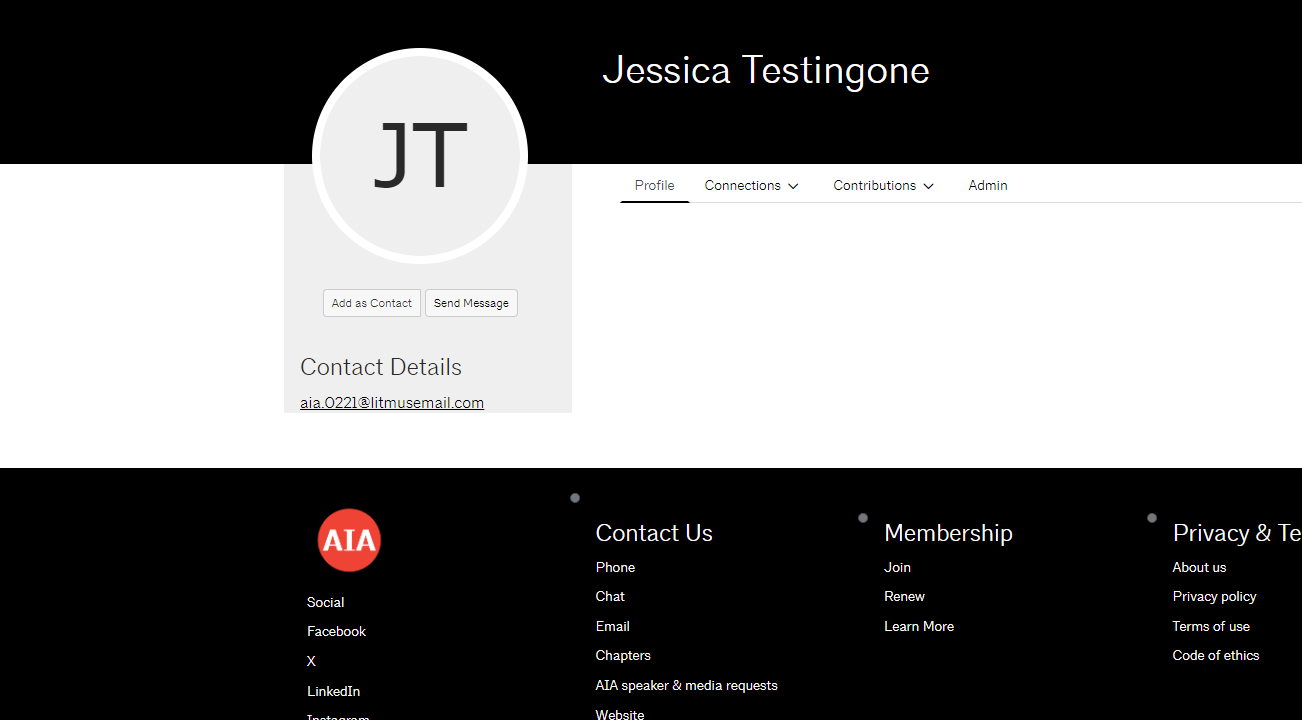
Updating your profile picture:
Underneath the avatar image, click on the “Actions” button, then click on “Change Picture”. We strongly recommend you use a picture that is cropped to a square with your face centered in the image, as images are displayed as a circle across our platform.
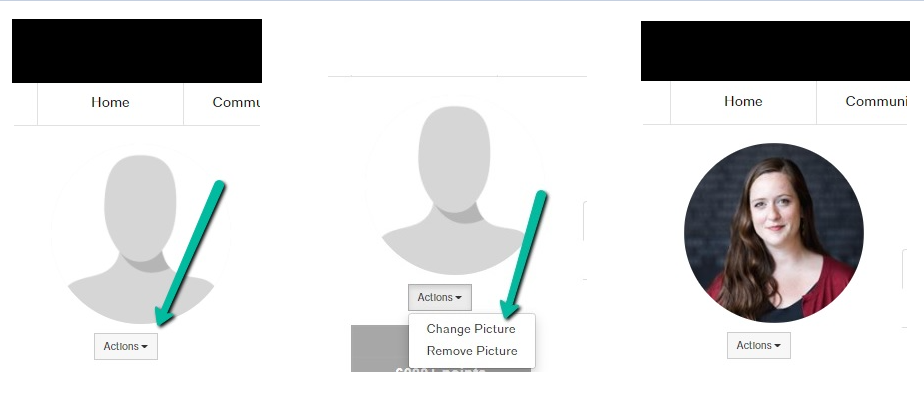
Contact details
Some of your information is automatically pulled in from your AIA record. If you need to edit your job or contact details, this needs to be done through our membership database. This can easily be accomplished by selecting the pencil next to your contact details. You will be redirected to your AIA.org account where you will be able to update this information. You can also contact AIA Member Services at 1-800-242-3837 (option 2), or at memberservices@aia.org.
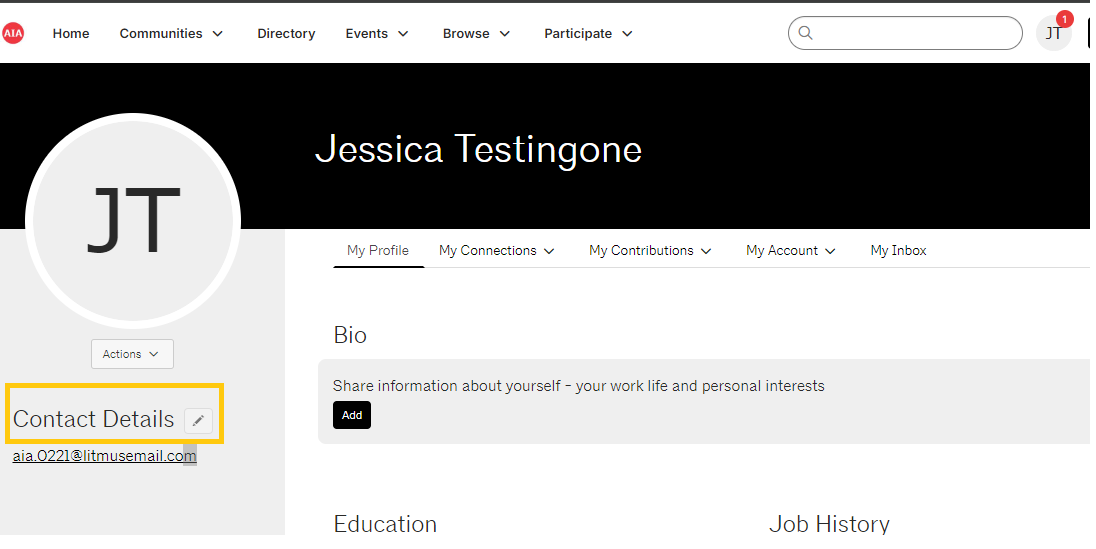
Please note that while you are on your own profile, you can see your full address under Contact Details. However, when other members view your profile, by default they can only see your organization and city/state. If you would like to adjust your privacy settings, select the "My Account" tab from across the top and choose "Privacy Settings" from the drop-down menu. This will let you control what information is visible to whom. After you’ve made changes, click the “Save Changes” button at the bottom of the page.
Updating your bio, education, etc.
Complete the rest of your profile page by clicking the “Add” button on each field. While many people only complete the first three fields (Bio, Education, Job History), completing the other fields makes it easier to search the directory for other people who hold specific expertise or membership. If you specialize in Design-Build or are a member of CSI, let us know!
Once you’ve completed these fields, you can edit any submitted fields by using the pencil icon. Some fields (such as education and job history) permit you to add multiple blocks of information:
Profile completed!
Updating your profile makes a big difference! It’s helpful to see the person on the other side of the screen and have the opportunity to quickly learn a bit more about each other. Thanks for filling yours out!
Questions? Please reach out to us at knowledgecommunities@aia.org.
Account issues? membersupport@aia.org.
Feedback? aiacommunityhub@aia.org